This short tutorial tells you how to download all your emails to your computer. Either you are looking to back up locally, getting your inbox filled or want to move to another email service provider, this tutorial will help you get all your emails downloaded to local machine.
Configuring your Gmail account
To download all your emails, you need to use POP protocol with your email client software installed on your computer. You can use Microsoft Outlook, Apple Mail, Windows Mail and Thunderbird etc to download mails. Before you start the download you need to take following steps in your Gmail account to allow access to your mails.
1. — Go to your Mail-Settings in email.
2. — Open Forwarding and POP section
3. — Click on “Enable POP for all emails”
4. — Click “Save Changes” at the bottom of your screen.
Now you are ready to download your emails from Gmail. If you want to free up space in your Gmail account, make sure you select “delete Gmail’s copy” from the drop down shown in the screenshot below. Otherwise the emails will be downloaded and a copy will be left on server, hence there will be no space freed for you.
Configuring Your Email Client
You can use one of the popular Gmail clients to download emails described in above section. To do that, install an appropriate software and conduct the settings for Gmail. Following links take you to the appropriate tutorial and configuration for your particular email clients.
Once configured, you can download all your emails from Gmail. Depending on your email volumes, it may take from few hours to few days, be patient and let the messages download.
Burn your Gmail data from Outlook to DVD
Once you have the emails downloaded, you can export these emails to separate files and burn them to DVDs or some other media of your choice. To export your emails and contacts from Outlook, click File -> Import and Export, from the dialog select “Export to a file” and select .pst file. This will export all your emails, contacts and calendar etc to one pst file depending on the options you’ve selected.
Burn the pst files to DVDs or copy to a backup drive.
Related Articles
How to transfer all your emails from one Gmail account to another Gmail account
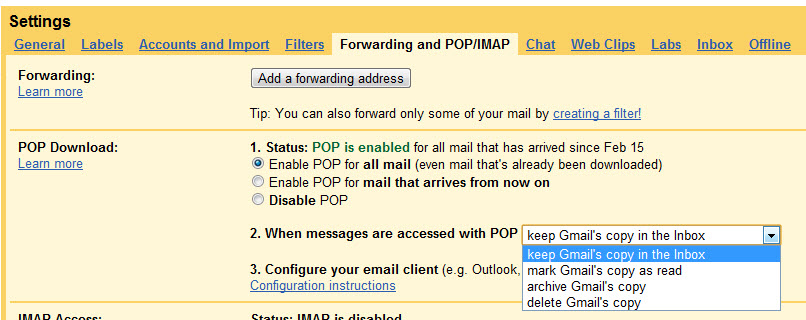
Pingback: How to purchase more space in Gmail? | Basit Ali's Blog - All about the tech world I live in
Pingback: How to transfer all your emails from one Gmail account to another | Basit Ali's Blog - All about the tech world I live in